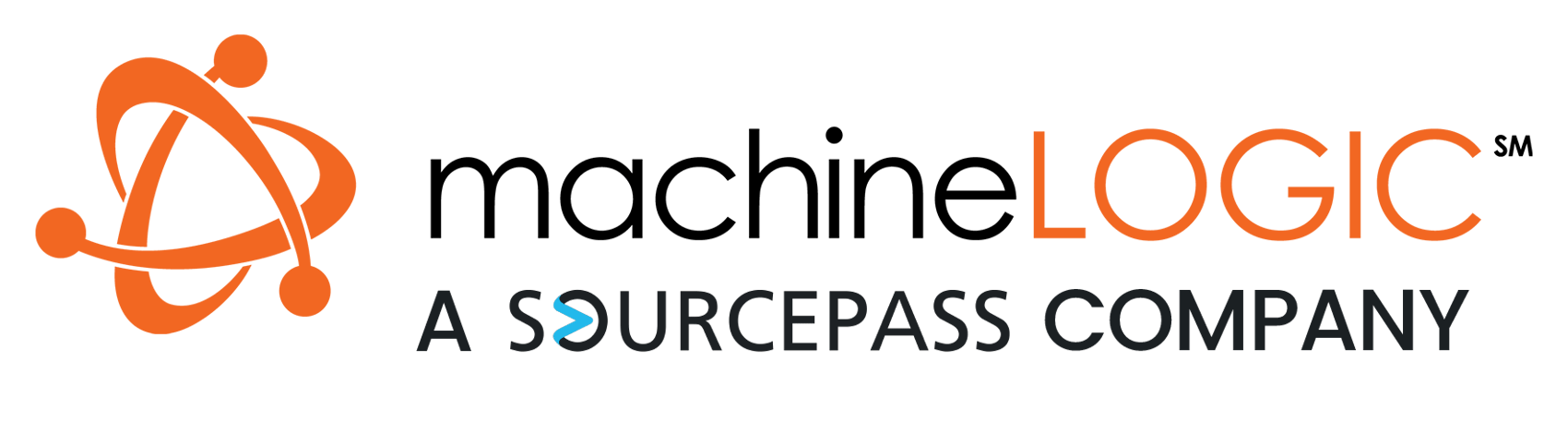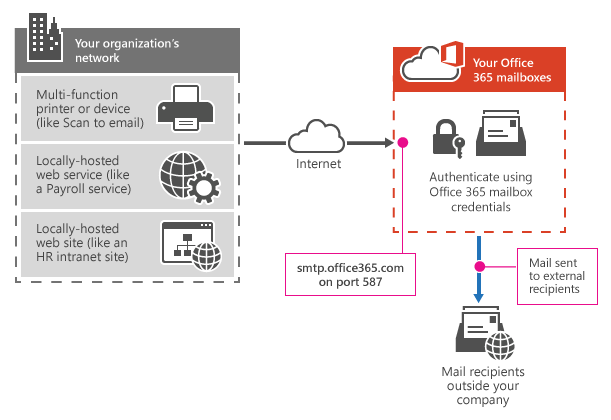2 min read
The Case of the Missing Files
By Nathan Taylor on Sep 3, 2015 2:19:27 PM
Topics: Company News Tech Advice
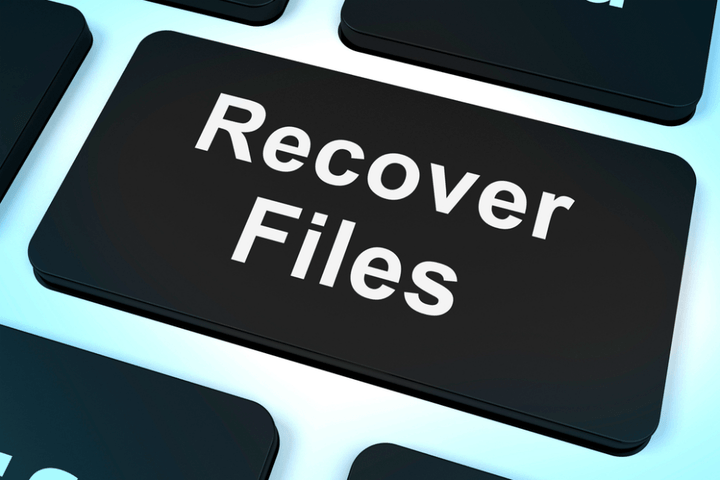
An issue we come across on a regular basis is missing files in a file share. Usually it’s a frantic manger trying to figure out who deleted a set of folders. Here’s a set of helpful steps to follow in that case. Usually they are not deleted, someone just accidentally dragged and dropped them into a different folder:
Steps to Recover your missing files from a file share
1) Find the name of one of the folders or files that is missing(restore previous versions can helpful for this if it's enabled). Look for one that is unique. If it’s a common word in file or folder names, it will be harder to find the missing files.
2) Log into the server and search for that file name in the shared drive. Cast your net as wide as possible, so if there are multiple shared drives on a server, you might try searching the directory that has all the shared drives in it just in case they moved the files from one share to another. Use quotes around your search term to eliminate false positives. If you don’t find the missing files, Try another search with a different missing file or folder name. Do this search from the server that hosts the shares. It will be much faster.
3) Once your search completes(this can take 5 -15 minutes depending on the age of the server) You will probably find the file you are looking for in another random location. Navigate to that location and take a look it’s likely you will find other missing data.
Another option that can be useful is to run Windirstat(http://windirstat.info/) on the server to look for folders that look out of place or identical to other folders.
4) Start checking the properties of the files that are in the wrong place. Check the security Tab, Hit the advanced button and check the owner. Check 3 or 4 moved files. Most likely they will all have the same owner. That Owner is likely the person who moved them.
5) Once you think you have figured out who you think moved the files, Call them and remote into their computer to make sure they aren’t still moving files.
Be careful when repairing moved files. Often there are 2 versions of files after a move or copy like this. Re-combining them needs to be done carefully. Restoring from backup or previous versions is not always the best option.